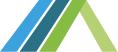Introduction
Introduction
This guide is for personal care attendants or potential worker candidates (candidates) on the Direct Care Career (DCC) website.
Note: Images in this guide may not match the website due to ongoing work. The steps in this guide are right.
More Self-Directed Guides for Workers, Providers, and Consumer-Directed Employers are available under the website's Help section.
Website
Website
The website can be accessed at https://directcarecareers.com/
Register
Register
On the home page, click the State you are in.
Then, click the " I'm looking for a job as a personal care attendant" or “I'm looking for a direct care worker position” button. (Image 1).
This will take you to a page where you can enter information to create a new account (Image 2).
Here you will:
- Type your first and last name;
- Type your email;
- Create a password;
- Select your role in the workforce (if applicable to your state);
- Click inside the box to accept the Terms of Use.
Image 2
When done, click the “Create New Account” button (Image 3) to register their account and log in.
Image 3
Logging In
Logging In
On the home page (Image 4), click the person icon in the top right corner (Image 5) to log in.
Then click “Log in” to go to the “My Workspace” Page.
Image 4
Image 5
Once here:
- Put in the Username and Password
- Click the Login button.
If you have forgotten your password, click the “Forgot password?” link at the bottom of the login screen (Image 6).
Image 6
On the next page, you will put in the email you used to create the account and then press submit (Image 7). An email will be sent to you letting you know how to reset your password.
Image 7
Changing the site Language
Changing the site Language
If you need to read the website in a different language, click on the language option in the top right corner of the page (Image 8).
Image 8
The page will start in English every time. To change the language, click on the drop down icon in the white box and select from the different languages available (Image 9).
The page will then change to the new language selected.
Image 9
My Workspace
My Workspace
My Workspace is where you can change your profile password and see job matches after you log in (Image 10).
Image 10
To get to My Workspace, click the circle icon on the top right of the homepage (Image 11).
Image 11
Creating/Building the User Profile
Creating/Building the User Profile
After creating an account, you need to enter information about yourself.
This helps the system find jobs that fit your qualifications and preferences; the more information entered, the easier it is to match with jobs.
The user profile can be updated by going to "My Workspace" and adding as much information as possible.
As you fill out your profile, you will see a progress bar that lets you know what information is needed to fully complete your profile (Image 12).
Image 12
Personal Information
The personal information section has Date of Birth, Gender, Language, Address, and Phone number information.
You can get to this section through My Workspace (Image 13).
Image 13
Work Preferences
The work preferences section is where you can enter their work preferences, which can be used for job matching.
You can get to this section through My Workspace (Image 14).
Note: you have to fill out this section to be matched with jobs
Image 14
If you want to be matched with jobs, you must check the box in Image 15.
Image 15
The rest of the section includes choices on:
- Availability
- Start date/period
- Days of the week can work
- Shifts needed
- Who you can give support to
- Distance you want to travel for work
- Can you relocate for work
- Environment you can work in (for example, in a home with dogs)
- Minimum/required hourly rate
Work Experience
The work preferences section is where you can enter your work experience, which can be used for job matching.
You can get to this section through My Workspace (Image 16).
Note: you have to fill out this section to be matched with jobs
Image 16
Once you click into this tab, you will be able to enter information on current and former employers, as well as highlighting your skills. At the top of the page, you can enter your years of experience in the field, as well as listing your current employer (if applicable) (Image 17).
Image 17
Types of Services (Image 18) you can provide is the most important item used for matching you to jobs.
Image 18
If you have had a job before, you can talk about it here. You can also say what you did in their job. If you still work for the company, click the "Present" box at the bottom (Image 19).
Image 19
To add more job history, click the “Add Additional Employer” button at the bottom of the page (Image 20).
Image 20
Once done, click the “Save” button at the bottom of the page (Image 21).
Image 21
Education/Training and Qualifications
The Education/Training and Qualifications section is where you can add information on your education, training, and qualifications.
You can get to this section through My Workspace (Image 22).
Note: you have to fill out this section to be matched with jobs
Image 22
Be sure to enter information about technical qualifications, schools attended, type of degrees, and other training completed (Image 23).
Diplomas and certificates can also be loaded on this page.
Image 23
Credentials
The Credentials section is another item that can be used for job matching. Be sure to complete this section.
You can get to this section through My Workspace (Image 24).
Image 24
If you have more than one credential, you can add them by clicking the “Add another credential” button (Image 25).
Image 25
Additional Information
The Additional Information section is an open area to add any more information. You can also upload a resume, cover letter, and reference letter.
You can get to this section through My Workspace (Image 26).
Image 26
In the text box (Image 27), you can enter any information you want the employers to know about.
This could be skills, experiences, hobbies, or anything else you feel would add to your profile.
Image 27
To upload documents like resumes, cover letters, and reference letters, click “choose file” under the document type you want to upload and find the document you want uploaded on their device (Image 28).
You should put all the files in the same folder on your desktop for the easiest access.
Once the file is selected, click “open” on the file selection window (Image 29).
Click Save at the bottom of the page when done. (Image 28).
Image 28
Image 29
My Messages
The DCC Website allows communication between candidates and employers. To access your messages, click the “My Messages” tab (Image 30)
Image 30
On the next page, you will see all messages, read or unread, that you have sent or received (Image 31). Click on the subject line of any message to open it.
Image 31
Once you open a message, you can read it fully and decide what action to take (Image 32). You can reply to the message if appropriate or delete it if no longer relevant. If the message contains inappropriate content, you can flag it for moderators, and block the user.
Image 32
Notification Preferences
By default, the DCC website will send you a Daily Digest that will contain job-related updates. You can check your current preferences and make updates on the “Notifications” tab (Image 33).
Image 33
On the notification preferences page, you can change how often you receive messages for on things such as new trainings and resources (Image 34). You can also choose if you would like to receive everything in a daily or weekly digest.
Note: some preferences cannot be changed (employer and profile completion notifications).
Image 34
Changing Password or Deactivating Account
Changing Password or Deactivating Account
You can update your name, email, and password in the Edit My Account section. If necessary, you can also delete the account.
You can get to this section through My Workspace (Image 35).
To delete the account, click the “Deactivate Account” button at the bottom of the page (Image 36).
Image 35
Image 36
Matching To Open Job Postings
Matching To Open Job Postings
In the Account Details section, you will find a section called Potential Jobs (Image 37).
If you have put information in your profile, you will find a list of open jobs you have been matched with.
You can get to this section through My Workspace, and will see it appear automatically.
Image 37
To look at a job, click View Details to open the job information (Image 38).
You can also click the job title to get to the same place.
Image 38
On the next page, you can see the job details. From here, there are two ways to let an employer know you are interested in a job:
- You can view the employer's contact information by clicking the name or icon (Image 39).
Image 39The profile page will have the employer's name and email address where you can message them (Image 40). It may also have a website URL or more information. To go back to the job listing details, click the back button on your Internet Browser.
Image 40 - You can also click the “I am Interested” button to open up the direct messaging feature (Image 41).
Image 41This will take you to a new page where you can send a message to the potential employer (Image 42). Make sure to fill out the subject and body of your message and press “Send Message” when you are done.
Image 42You can view all sent messages to employers in the “My Messages” section under My Workspace (Image 43).
Image 43All job posts that “I am Interested” are clicked on will show up under the “My Job Posts” page in My Workspace (Image 44).
Image 44
Seeing All Open Positions
Seeing All Open Positions
To view all open positions, click on the “Jobs” menu item in the left sidebar of My Workspace (Image 45).
Image 45
Type in what you want on the Jobs page in the search bar.
You can also search by Job ID, CDS Employer Name, or a keyword from the job title (Image 46).
For example, if you are looking for a job as a personal care assistant, you can type “personal care assistant” into the search bar, and the system will pull all jobs that match.
Image 46
To view full details about the job, click View Details to open the job information (Image 47).
You can also click the job title to get to the same place.
Image 47
On the next page, you can see the job details. From here, there are two ways to let an employer know you are interested in a job:
- You can view the employer's contact information by clicking the name or icon (Image 48).
Image 48The profile page will have the employer's name and email address where you can message them (Image 49). It may also have a website URL or more information. To go back to the job listing details, click the back button on your Internet Browser.
Image 49 - You can also click the “I am Interested” button to open up the direct messaging feature (Image 50).
Image 50This will take you to a new page where you can send a message to the potential employer (Image 51). Make sure to fill out the subject and body of your message and press “Send Message” when you are done.
Image 51You can view all sent messages to employers in the “My Messages” section under My Workspace (Image 52).
Image 52All job posts that “I am Interested” are clicked on will show up under the “My Job Posts” page in My Workspace (Image 53).
Image 53
Using Filters
Filters can be used to find jobs based on the type of work you want to do and their qualifications. You can also use filters to find jobs that match language, gender preferences, or the company's name.
It is easy to use filters to find the type of job you want, and Image 54 shows how to do it. When you are in the Jobs screen, on the left-hand side of the screen will be a box labeled “Type of Care Needed” You can select which tasks you would like included in the filter and hit “Apply” on the upper right side of the page.
Image 54
Saving Job Posts
Saving Job Posts
If you like a job and want to save it for later, you can save it by clicking the “Save Job Post” button (Image 55).
Image 55
Saved jobs will show up on the “My Saved Jobs” tab in My Workspace (Image 56).
Image 56
You can also print job posts you are interested in (Image 57). Clicking the print icon on the upper right side of the screen will download the page to your computer.
Image 57
Viewing Resources (Information and Training provided by your State)
Viewing Resources (Information and Training provided by your State)
To view resources, click on the Resources menu item on the left sidebar of My Workspace (Image 58).
Image 58
Here, you can find Documents and links to websites, videos, and training posted by the State by typing in keywords (Image 59).
Image 59
Getting Help
Getting Help
Help Documents Library
For questions about the DCC Website, you can go to the document library.
To do this, click on “Help” on the left sidebar of My Workspace (Image 60).
Image 60
Some guides help answer common questions.
You can type in what you are looking for in the search bar.
You can also use the boxes on the left side of the screen to search by topic, language, or user type (see Image 61)
Image 61
Help Desk
If the help documents library cannot answer your question, you can contact our support team in two ways:
- Live Chat:
Talk to a live person by clicking the arrow on the green “Chat Now” box in the bottom right-hand corner (Image 62).
Image 62Once open, you can enter their question, and a person will get back to you soon (Image 63).
**Make sure you choose your state from the menu. **
Image 63 - Email:
Click the Contact Us button on the left sidebar of My Workspace to be directed to an email form (Image 64).
Image 64Type in the subject (question), name, email address, and a message. The question will be replied to soon. (Image 65).
You can also email the help desk at helpdesk@directcarecareers.com.
Image 65
| Attachment | Size |
|---|---|
| DCC Candidate User Guide (19.61 MB) | 19.61 MB |