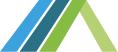Introduction
Introduction
This guide is designed to provide detailed information for consumer directing individuals (employers) on the Direct Care Careers website. Images in this guide may not match all images on the platform due to continuous platform improvements. The steps in this guide are accurate.
Additional Self-Directed Guides for Workers, Providers and Consumer-Directed employers are available under the Help section of the platform.
Access Website
Access Website
Website can be accessed at https://directcarecareers.com/
Registration
Registration
On the home page for the user's state, click the “Select the option for employer, if there are multiple options, select the option that best describes your situation.” (Image 1).
Fill in the form that appears. This will be to verify that the user's NPI or Tax ID is registered with their state. Click Verify when finished and the system will check if they have been pre-approved (Image 2).
For all employer types (Corporate/affiliate) after clicking Verify the user will be directed to a page to create their user profile as manager for the Employer. Enter First and Last Name, Email, and Password. Click to agree to terms of use. Then click Create new account.
Logging In
Logging In
Once on the home page, in the upper right corner a person icon is visible (Image 3).
Clicking this icon will show the menu that contains the login link. Click “Log in” (Image 4).
Enter the Email or Username and Password.
Click the “Log in” button (Image 5).
If the user has forgotten their password, they can select the “Forgot password?” link at the bottom of this log in screen (Image 6).
On the next page, the user can type in the email they used to create the account and then press submit (Image 7). An email will be sent to the user letting them know how to reset the password.
Changing the site Language
Changing the site Language
The user can change the language of the website if they would like to. To do this, look in the top right side of the page, as shown in Image 8. The page will be on English by default. When the user clicks on the box, they can change the language to one of the options on the drop-down menu. (Image 9), and the page will refresh with the chosen language.
Access Employer Manager Menu
Access Employer Manager Menu
As someone who will hire their own worker, the system calls the user the “manager.”
To access the Manager Menu, click on the Gear Icon in the upper right corner of the home page (Image 10). Once they click the Gear Icon is clicked, the menu will appear (Image 11).
Note: Corporate users, visit the appendix for additional features.
Add, Edit, and Delete Job Posts
Add, Edit, and Delete Job Posts
Add a Job Post:
There are 2 ways to add a job post:
- Follow the previous step (access the employer manager menu) and click “job posts” (Image 12). This will take the user to the Admin - Manage Job Posts page.
Image 12Then click the “Add Job Post” button (Image 13).
Image 13 - Another way to access this page is to click on the “My Workspace” link on the sidebar on the left side of the page (Image 14).
Image 14From there, the user can either click the “Add Job Post” button the right side of the page (Image 15) or they can click “My Job Posts” on the top bar (Image 16) and then on the next page click “Add Job Post” (Image 17).
Image 15
Image 16
Image 17
No matter which step the user followed, next the user will go to the “Create Job Post” page.
Fill in the necessary information for the job they want to post including: job, types of services needed, minimum qualifications, availability, and more (Image 18).
Once the user fills out the form with as much information as they can, click the blue “save” button at the bottom of the page (Image 19).
Edit a Job Post:
To edit a Job Post, follow Add Job Posts steps to get back to the management page. Select the job listing that will be edited by clicking the Title or the “View Details” button. Click the Edit link associated with the Job Post they want to change (Image 20)(Image 21)
img
Image 21Next make the needed changes to the chosen Job Post (Image 22) and click the blue “Save” button at the bottom of the page (Image 23).
img
Image 22img
Image 23Delete a Job Post:
To delete a Job Post, follow the same steps the user did to Edit Job Posts. The difference will be instead of clicking the “save” button at the bottom of the page, the user will instead click the white “delete” button (Image 24).
img
Image 24It will ask the user to confirm that they want to delete this item (note: this cannot be undone). Once they are sure, click the blue “delete” button, and the post will be removed (Image 25).
img
Image 25Manage Content - Job Posts Templates
Manage Content - Job Posts Templates
Add Job Post Template
There are 2 ways to add a job post template.
- Go to the Manager Menu (gear icon) and select Job Post Templates (Image 26).
Image 26 - Then click the “Add Job Post Template” button (Image 27).
Image 27 - 2. Another way to access this page is to click on the “My Workspace” link on the sidebar on the left side of the page (Image 28)
Image 28From there, the user can either click the “Add Job Post Template” button the right side of the page (Image 29) or they can click “My Job Posts” on the top bar (Image 30) and then on the next page click “Add Job Post” (Image 31).
Image 29
Image 30
Image 31
After clicking the “Add job Post Template” button the Create Job Post Template page will appear (Image 32).
From here, they can choose all appropriate choices as if they were creating a Job Post.
By default, the box will be checked to save the template for future use. If you are not interested in this feature, make sure to uncheck the box. Once all selections are made, click the “Save” button at the bottom of the page (Image 33).
Edit Job Post Template
To edit a Job Post, follow Add Job Post Template steps to get back to the management page. Once the user are there click the Edit link associated with the Job Post Template they want to change (Image 34)
Next make the needed changes to the chosen Job Post Template (Image 35) and click the blue “Save” button at the bottom of the page (Image 36).
Delete Job Post Template
To delete a Job Post Template, follow the same steps the user did to Edit Job Post Templates. The difference will be instead of clicking the “save” button at the bottom of the page, they will instead click the white “delete” button (Image 37).
It will ask the user to confirm that they want to delete this item (note: this cannot be undone). Once they are sure, click the blue “delete” button, and the post will be removed (Image 38).
Review/View suggested Candidates for Active Job Postings
Review/View suggested Candidates for Active Job Postings
To review the Candidates for Job Posts, from My Workspace, go to the My Job Posts tab (Image 39). If the user needs help getting here, refer back to the Add Self-Directed Job Posts directions.
Next, go to the Job Post for which the user wishes to review candidates. At the bottom of the job post they may see “more…”, click this (Image 40).
Scroll to the bottom of the job posting and the user will see a section labeled “Top Matches for Candidates.” (Image 41). These are the users that the system has automatically matched to their job posting based on how much their skills line up.
Generate Candidate Profile Resumes
Generate Candidate Profile Resumes
There are two ways that a user can get into contact with a candidate.
- From Matched Candidates/Saved Prospects, on a Candidate's card the user can click on the Resume Icon to download the candidate's information (Image 42).
Resume icon: img
Image 42If a user would like to contact a candidate about applying for their job, this is where they will find their phone number and email.
- The users can also send messages to candidates they are interested in directly by clicking the mail icon (Image 43).
Image 43This will bring the user to a page where they can send a direct message to the candidate (Image 44). Here, the user can let the candidate know they would be a good fit, and can ask for additional information if necessary.
Image 44Once a message is sent, users can look back at it on the “My Messages” tab on My Workspace (Image 45).
Image 45Messaged candidates will automatically be added to the “Saved Prospects” section of the Matched Candidates/Saved Prospects (Image 46). Candidates can also be manually added to this by clicking on any candidate card.
Image 46To better organize the candidates that the user has saved, there is a dropdown feature where they can be sorted and filtered (Image 47)
Image 47
Getting Help
Getting Help
Help Documents Library
Many questions can be answered in the help documents library. This can be accessed by clicking on “Help” on the left sidebar of My Workspace (Image 48).
In this section, the user can see how-to guides on commonly asked questions. If they have questions on a specific topic, they can type it in the keyword search. The user can also filter their selection to only show specific topic, languages, or user types using the filters on the lefthand sidebar (Image 49).
Help Desk
If the user question cannot be answered by the help documents library, the user can contact our support team in two ways:
- Live chat:
Speak to a live agent by clicking the arrow on the “Chat Now” box that appears in the bottom righthand corner (Image 50).
Image 50Once expanded, the user can enter their information and question and an agent will get back to them in real time (Image 51).
**Make sure the user selects the correct state from the dropdown menu**
Image 51 - Email:
Click the Contact Us button on the left sidebar of My Workspace to be directed to an email form (Image 52).
Image 52Fill in the subject line and type in the message and a representative will respond to the inquiry as soon as possible (Image 53). The user can also email the help desk directly at helpdesk@directcarecareers.com.
Image 53
Appendix: Corporate Users
Appendix: Corporate Users
My Workspace
As a Corporate Employer Manager, you can access both your profile as well as the company profile via your My Workspace, Account Details tab. Within the My Workspace there will be three tabs (Account Details, Edit My Account, and My Job Posts) (Image 1).
To access My Workspace, click the circle icon on the top right navigation bar of the homepage (Image 2).
Account Details
Account Details is the main landing page for the My Workspace (Image 3). Here you can view some basic information about your profile and manage employer profiles.
Manage Employer Profiles
The second section on the Account Details is Manage Employer Profiles (Image 4). This is where you can manage the Company Profile as well as adding and editing any Affiliates.
Edit Company Profile/Add Affiliates
To Edit the Company Profile or add an affiliate to a corporate employer you can either click the Underlined company name or click the Edit link at the bottom of the employer card (Image 5). This will direct you to the Employer Profile page.
The first section is where you can edit the Company Profile (Image 6).
Once any changes are made be sure to click the Update button at the bottom of the card/section (Image 7).
If you scroll down you will come to a second section where you can change the employer type (Image 8). If you intend to change the employer type, please be absolutely certain this is necessary.
If changing from Corporate to anything else you will lose the connections with all affiliates previously established. Only the Corporate Employer Type has access to Affiliates.
Scrolling down again, you will find a third section under the Employer Profile page (Image 9). This is where Managers who have registered with the company profile can be removed from the account.
Please note that if you remove a manager from the account you must contact Help Desk for assistance in adding the manager back on to the account.
The final section on this page - Manage Branches/Locations, is where you can add an Affiliate (Image 10).
Once the information has been completed and the “Add Branch/Location” button clicked, staff from that location can register as a manager under the Affiliate (Image 11). This user would have manager access, but only for the affiliate to which they were added. And affiliate location will follow the registration process to create their own account.
Appendix: North Dakota Worker's Registry
Appendix: North Dakota Worker's Registry
A unique feature with North Dakota is a public-facing registry that allows individuals to browse active Quality Service Providers (QSPs) and QSP Agencies.
To access this registry, choose “North Dakota” on the list of states on the home page (Image 12).
On the next page, click “Search Worker's Registry” (Image 13).
This will take you to the search page. If you know a provider's name you can enter it here, and if they are in the registry, it will pull up their information. Otherwise, you can search by City, County, or Type of Services Needed (Image 14). Hit “Search” at the bottom when finished.
If you would rather see all available database providers, click the “Browse All QSPs or QSP Agencies” button (Image 15).
On the next page, you will get a list of providers, depending on your search parameters (Image 16). Under each provider, you will be able to see their location, email, and approved services. Filters are also available on the toolbar to narrow your search further.
| Attachment | Size |
|---|---|
| DCC Provider User Guide PDF (3.86 MB) | 3.86 MB |